I have been spending quite a bit of time trying to connect by eeePad at work so that I can use for a few odd things, but had never been successful setting it up due to the lack of Ad-Hoc support present in the Android OS. But today, this changed! I am happy to say that I am now connecting to the WiFi of my work computer and piggybacking on it's connection.
So now for a bit of history (skip to setup if you want to get down to the nitty gritty). So initially when I purchased my eeePad, and as you may know if you read my first post about the eeePad that I was having a great time using it everywhere but work. I tried Ubuntu and the Windows 7 ad-hoc networking, but all with to no avail, I had actually given up. It wasn't until I tried Linux Mint 12 where they made it a bit easier to create a hotspot that I could actually connect. I am not sure what the details are around the hotspot itself, the functionality left as quickly as it came as it became tricky to connect to my home connection and I had some how messed the connection up.
Anyway... I have since been searching the net trying to find out how other people had been trying to connect their android devices to their machines and for the most part, they consisted of the following:
- Putting your device in USB Dev mode, connecting it to windows and configuring some wireless networking configuration file.
- Rooting your device, trying to roll in ad-hoc support.
- Using Connectify.
- Using Virtual Router.
I did not get very far trying to modify the configuration file for the WiFi, nor did I feel like rooting my eeePad (I will someday, just no reason right now because it is doing what I want) so I gave up on the more complex solutions. I decided that I would switch back over to my Windows 7 Professional 64-bit hard disk and give Connectify and Virtual Router a shot.
Connectify:
It did not work well for me, as a matter of fact on my system it actually completely wrecked my ability to connect to any network (both wired and wireless). I don't think it is Connectify's fault, I am sure I had this working at some other point in time, but this time was a bust. I had to do a system restore to get the system back and running as an uninstall still left me without the ability to connect to a network and I had no time to figure out why.
Virtual Router:
This is the one that worked very well for me at the end of the day and I just used it as we speak to pick up some of those nice $0.10 applications from the Market Place while I type away at this post.
The application is just as easy to setup as Connectify was, perhaps more so, but the added bonus to this software is that it is free and it lets you alter your SSID as well as connect into your system over WPA2 rather than the WEP you are typically stuck with when you setup an ad-hoc network.
So to get this setup, you just run through the installer and let it install it's service. At the end of the installation you should have a 'VirtualRouterService'. Once the install completes, fire up the Virtual Router software, you should get a screen that looks like this:
Just place your SSID and password in the appropriate fields (you can clearly see I have been playing with WEP) and ensure that your shared connection is whatever your wired ethernet is. Once you have all that setup it is as simple as clicking 'Start Virtual Router'.
Once your virtual router has started up, you should see most of the fields grey out and the button should change from 'Start Virtual Router' to 'Stop Virtual Router'. You should also see when clicking on your networks in Windows 7 the name of your SSID just below your network connection that has internet access:
You should now be able to connect your Android device to this connection using DHCP. Once your device is connected, you should see this in the Virtual Router window:
You should have no problems now connecting to the internet with your phone/tablet. If you do happen to run into the 'Virtual Router Could Not Be Started', try disabling the IPv6 functionality for each network adapter by unchecking the box and restart your computer and try again.
This seemed to correct the issue for me and made that error go away.
Here are some of the other links that I had followed to troubleshoot the error:
- Virtual Router Could Not Be Started Discussion: Lists some command line tricks you can do with netsh. I admit that I did use the command 'netsh wlan set hostednetwork mode=allow ssid=Test key=YOUR PASSWORD GOES HERE'. But the command should only create the ad-hoc network you would get going through the networking wizard.
- Updated my WiFi drivers.
- Removed all previous ad-hoc networks I had created.
- Restarted more than once.
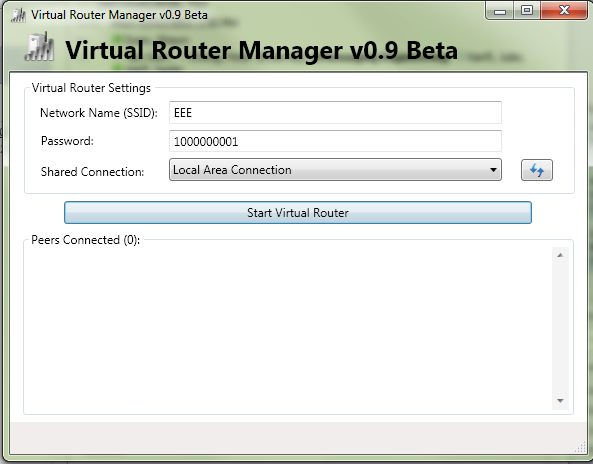

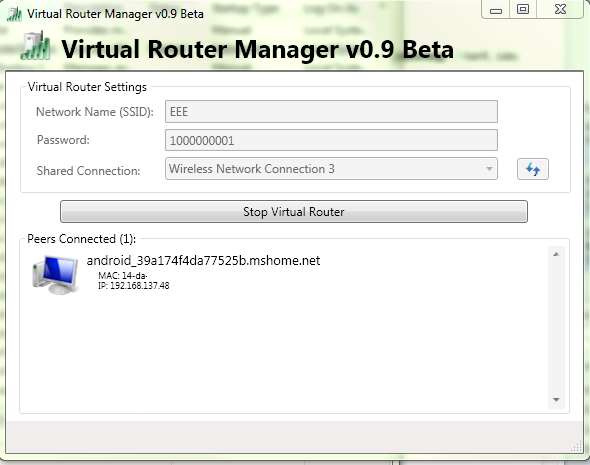

No comments:
Post a Comment